I always forget the order of cronjob timings, so this is a reminder for me
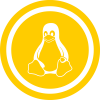 untony.org
untony.orgWindows, Linux, Networking, WWW, Troubleshoots
#/etc/apt/sources.list editing echo -e "\n# Clonezilla" >> /etc/apt/sources.list echo "deb http://drbl.sourceforge.net/drbl-core drbl stable" >> /etc/apt/sources.list # Add GPG-Key wget http://drbl.sourceforge.net/GPG-KEY-DRBL apt-key add GPG-KEY-DRBL #Update Packagelist apt-get update #drbl installation apt-get install -y drbl #Set up Clonezilla und drbl drblsrv -i drblpush -i
Inside of your DHCP you have to reconfigure:
For the neccessary scope.
Option 66 with IP Adress of cloning server
Option 67 with pxelinux.0
Install an Ubuntu or Debian Server first. Then start with Clonezilla SE Installation. Commands have to be executed by root
sudo -i
Add this Line in your /etc/apt/sources.list
deb http://drbl.sourceforge.net/drbl-core drbl stable
then import the GPG-Key
wget http://drbl.sourceforge.net/GPG-KEY-DRBL apt-key add GPG-KEY-DRBL
To renew sources do:
apt-get update
and install dbrl
apt-get install drbl
This should also install every dependencies
First start with configuring dbrl
drblsrv -i
Next step is:
drblpush -i
//backupserver/Linux_Backups /mnt/backup cifs credentials=/etc/cifspw 0 0
> Ubuntu 12
username=linuxmountpassword=linuxmountpassworddomain=DOMAIN
< Ubuntu 13
username=DOMAIN\linuxmountpassword=linuxmountpassword
#user='root' #password='youshouldcreateabackupuser' user=backup password='password' for db in 'mysqlshow -u $user -p$password | sed -n -e "s/^| \([^ ]*\)[ ]*|$/\1/p"' do mysqldump --opt -u $user -p$password $db > /mnt/backup/ /mysql/$db.sqldone
After creation do chmod a+x mysqlbackup.sh so that the script can be executed
00 02 * * * root /usr/sbin/mysqlbackup.sh >/dev/null 2>&1
You need to open a command prompt window as an administrator, and then the directory you need to remove varies depending on the OS you’re working with:
rd /s D:\$Recycle.Binrd /s D:\recyclerNote: These commands reference the “D:\” drive. Each drive keeps its own Recycle Bin so you’ll need to run this for each drive letter that you want to empty.
After running the command you may notice that the Recycle Bin icon may not refresh immediately to reflect that it is empty. This is because you’re using a non-standard procedure to empty the Recycle Bin, but if you open it up the icon will refresh and you should see that there are no files in there.
Just a few commandos to remind:
| Command | Description |
sh run |
Show running Config |
sh switch |
Shows availability of cluster nodes |
sh conf |
Shows config (which is loaded when booting) |
sh mac address-table inter gi 1/0/20 |
Find out Mac Adress |
sh interfaces status |
Shows ports stats |
sh arp |
Address Routing Table (MAC/IP/VLAN/Age) |
wr |
writes running config |
| Reset port to default | |
conf t |
Konfigurationsmodus |
default interface gi/1/0/42 |
Port zurück auf Default |
default switchport access vlan |
|
| Activate port (shut/noshut) | |
conf t |
Config-Mode |
interface gi/1/0/42 |
Choose port |
no shutdown |
Activate port |
exit |
Exit conf mode |
sh interface status gi/1/0/42 |
Shows Port info |
| Config a port basic | |
conf t |
Config-Mode |
interface gi/1/0/42 |
Choose Interface |
description *****SEPPL***** |
Set Description |
exit |
Exit conf mode |
sh run int gi/1/0/42 |
Shows Port info |
| Config a port | |
conf t |
Config-Mode |
interface GigabitEthernet1/0/28 |
Choose Interface |
description AT-KL-PROD-AP07 |
Set Description |
switchport trunk native vlan 200 |
For trunk set native VLAN |
switchport trunk allowed vlan 60,90,200 |
For trunk set additional VLANs |
switchport mode trunk |
Set TRUNK active |
switchport nonegotiate |
For a faster (UP)Link |
switchport voice vlan 70 |
Set vlan 70 |
logging event trunk-status |
Logging for TRUNK |
spanning-tree portfast |
SPANNING TREE Protocoll portfast |
Copy running-config startup-config |
Copy running config to startup config (wr?)
|
Examples:
| VLAN 20 + 70 |
interface GigabitEthernet1/0/1 description ***20 VLAN*** switchport access vlan 20 switchport mode access switchport nonegotiate switchport voice vlan 70 mls qos trust dscp spanning-tree portfast |
| Trunked |
interface GigabitEthernet1/0/28 description TRUNKY TRUNKY switchport trunk native vlan 200 switchport trunk allowed vlan 60,90,200 switchport mode trunk switchport nonegotiate switchport voice vlan 70 logging event trunk-status spanning-tree portfast |
| ESX – Server |
interface GigabitEthernet2/0/23 description ESX-Server switchport trunk encapsulation dot1q switchport trunk native vlan 1999 switchport trunk allowed vlan 1,10,12,200 switchport mode trunk switchport nonegotiate logging event trunk-status mls qos trust dscp spanning-tree portfast trunk |
– Expand the virtual disk in Virtualization Software
– Reboot Server for recognizing the new disk size
– delete the partition via fdisk and recreate it with new size
– resize2fs resize filesystem
for example resize sdb disk: [root@kot ~]# fdisk /dev/sdb (you can type m for help) type "p" for showing the partition table, after evaluating the number of the partition type d (for delete) and enter the partition number After deleting the old partition type n for creating a new one p for primary For first cylinder i chose default setting (1) For last cylinder I also used default setting w for write
After that reboot, and after the reboot type resize2fs /dev/sdb(1) so the partition can extend. Check via df, the partition should now have the new size.
Unfortunately a Linux in german:
[root@kot ~]# fdisk /dev/sdb
WARNING: DOS-compatible mode is deprecated. It's strongly recommended to
switch off the mode (command 'c') and change display units to
sectors (command 'u').
Befehl (m für Hilfe): m
Befehl Bedeutung
a (De)Aktivieren des bootfähig-Flags
b \u201ebsd disklabel\u201c bearbeiten
c (De)Aktivieren des DOS Kompatibilitätsflags
d Eine Partition löschen
l Die bekannten Dateisystemtypen anzeigen
m Dieses Menü anzeigen
n Eine neue Partition anlegen
o Eine neue leere DOS Partitionstabelle anlegen
p Die Partitionstabelle anzeigen
q Ende ohne Speichern der Änderungen
s Einen neuen leeren \u201eSun disklabel\u201c anlegen
t Den Dateisystemtyp einer Partition ändern
u Die Einheit für die Anzeige/Eingabe ändern
v Die Partitionstabelle überprüfen
w Die Tabelle auf die Festplatte schreiben und das Programm beenden
x Zusätzliche Funktionen (nur für Experten)
Befehl (m für Hilfe): d
Partition 1 ausgewählt
Befehl (m für Hilfe): n
Befehl Aktion
e Erweiterte
p Primäre Partition (1-4)
p
Partitionsnummer (1-4): 1
Erster Zylinder (1-104433, Vorgabe: 1):
Benutze den Standardwert 1
Last Zylinder, +Zylinder or +size{K,M,G} (1-104433, Vorgabe: 104433):
Benutze den Standardwert 104433
Befehl (m für Hilfe): p
Platte /dev/sdb: 859.0 GByte, 858993459200 Byte
255 Köpfe, 63 Sektoren/Spur, 104433 Zylinder
Einheiten = Zylinder von 16065 × 512 = 8225280 Bytes
Sector size (logical/physical): 512 bytes / 512 bytes
I/O size (minimum/optimal): 512 bytes / 512 bytes
Disk identifier: 0x604f021e
Gerät boot. Anfang Ende Blöcke Id System
/dev/sdb1 1 104433 838858041 83 Linux
Befehl (m für Hilfe): w
Die Partitionstabelle wurde verändert!
Rufe ioctl() um Partitionstabelle neu einzulesen.
WARNING: Re-reading the partition table failed with error 16: Das Gerät oder die Ressource ist belegt.
The kernel still uses the old table. The new table will be used at
the next reboot or after you run partprobe(8) or kpartx(8)
Synchronisiere Platten.
Reboot
[root@kot ~]# resize2fs /dev/sdb1 resize2fs 1.41.12 (17-May-2010) Das Dateisystem auf /dev/sdb1 ist auf /usr2 eingehängt; Online-Grössenveränderung nötig old desc_blocks = 26, new_desc_blocks = 50 Führe eine Online-Grössenänderung von /dev/sdb1 auf 209714510 (4k) Blöcke durch. Das Dateisystem auf /dev/sdb1 ist nun 209714510 Blöcke groß.
[root@kot ~]# df -h Filesystem Size Used Avail Use% Mounted on /dev/sda2 50G 3,2G 44G 7% / tmpfs 16G 156K 16G 1% /dev/shm /dev/sda1 1,5G 33M 1,4G 3% /boot /dev/sda3 32G 672M 30G 3% /var /dev/sdb1 788G 30G 718G 4% /usr
Just found a Game on Steam: Star Trek Adversaries
Its like Hearthstone in Star Trek Universe so Trekkies should give a try. Here’s a gameplay video:
Always wondered why my machines are swapping even if they have plenty of RAM…
More Informations about swappiness Kernel parameter:
https://askubuntu.com/questions/103915/how-do-i-configure-swappiness
https://unix.stackexchange.com/questions/2658/why-use-swap-when-there-is-more-than-enough-free-space-in-ram
I liked Command and Conquer when I was younger. As nowadays Realtime Strategy has become a niche and not much good games at the market i checked out the Early Access Version of „They are Billions“. Its worth a look: