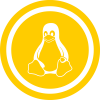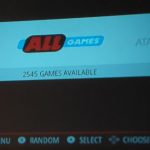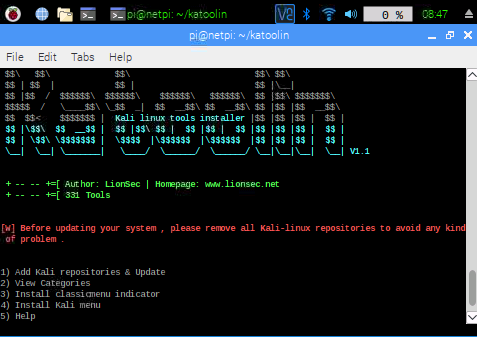If you dont want to login with password everytime or you want to use autossh then you should think about Key Login or Key based authentication in SSH.
Generate SSH-Key:
ssh-keygen
by default they are saved here
/home/pi/.ssh/
pi@pi:~/.ssh $ ls -lart
insgesamt 16
drwxr-xr-x 20 pi pi 4096 Jän 3 18:47 ..
-rw-r--r-- 1 pi pi 390 Jän 3 18:47 id_rsa.pub
-rw------- 1 pi pi 1679 Jän 3 18:47 id_rsa
drwx------ 2 pi pi 4096 Jän 3 18:47 .
show content of generated file:
more id_rsa.pub
ssh-rsa AAAAB3NzaC1yc2EAAAADAQABAAABAQDUs8HxOGrMjM72cf6vv952/qxZ3nOG+BJ9JRCF1JWX6c
JZiHQxce9gz/IZv02G5QL6KbPA5oy5bvNv7LFe25erFLle4rbixiCdKyQ3YjiJquz3R/9oMXYkF/HfJVE
GIYcSgXVF/oRBJbTiSZfG3ryiWgcqPu9zDNHtYHxLcwrzfffYIerDjR86TzXLux9Q+1WUz0MKV6nw5/
I/y9MF7dSo194J2H0qZhlbyf3QYZmC1b94YD7zAz6cayK3iIX1Q/Dra7OqD4v+jdkpkgpiyr1XoKodPo
RPQEYZHgKulwZpl71lqtOv+/oSyW+g+QomvbRXu9PqbXtbRThNQw4YfpiN pi@pi
Copy to remote machine (where you want to login without password)
vi /user/.ssh/authorized_keys
copy the content inside of this file.
SSH Connection to the host should now be possible without using password.
Makes also AutoSSH possible:
autossh -R 20000:localhost:22 root@domain.com
to connect from the other side:
ssh -p 20000 pi@localhost